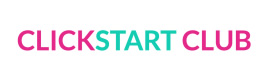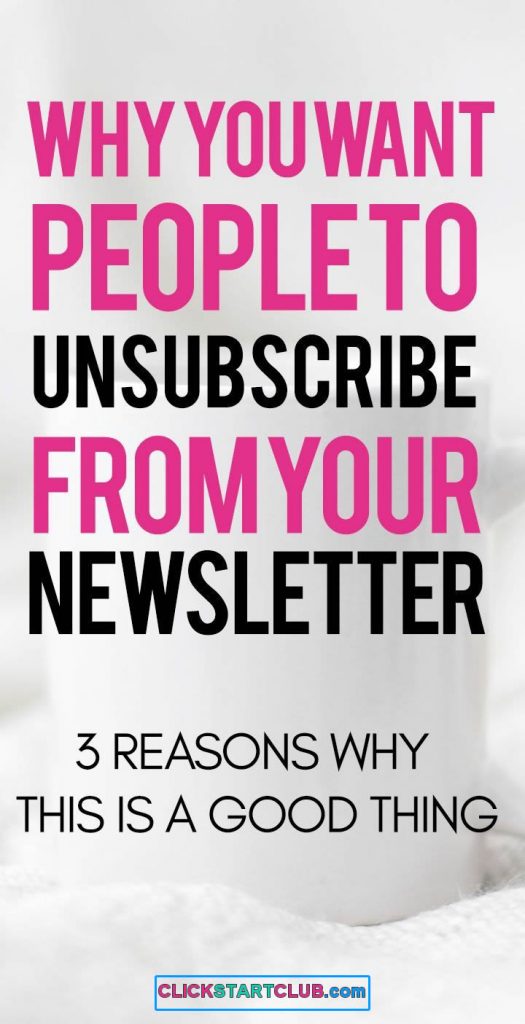I’m a stat junkie, but I haven’t always been that way. If you find Google Analytics overwhelming, follow along with this tutorial on how to create a custom dashboard in Google Analytics to simplify your reports so you can learn from it and grow your blog.
Looking into your Google Analytics is one of those things that every blogger should be doing. I avoided it (aside from just peeking at my page views) for the longest time because I had no idea what I was doing. If you can relate to that, start with this tutorial. Start with looking at one page where you can see your important stats.
This post contains affiliate links.
How To Create a Custom Dashboard in Google Analytics
Contents

Watch the above screen recording I made on how I created a custom blog dashboard in Google Analytics. Don’t forget to subscribe to Click Start Club’s YouTube channel!
Make a Custom Dashboard in Google Analytics
Step 1 – Click Dashboard
Step 2 – Click Create
Step – Enter your information and save
It’s as easy as that!
For a full explanation and tutorial make sure you watch the video that’s embedded at the beginning of this post.
Learn about Blogging and Google Analytics
Once you’re comfortable with this blogging dashboard, look into learning more about Google Analytics. I recommend the SKYROCKET Your Pageviews course from LTB Hangouts.
Pinterest Dashboard in Google Analytics
I also have a custom dashboard for Pinterest. I created it from Kate Ahl’s (from Simple Pin Media) instructions during a webinar. Want to learn how? Here’s how to create a Pinterest dashboard in Google Analytics.