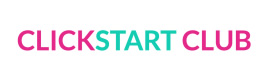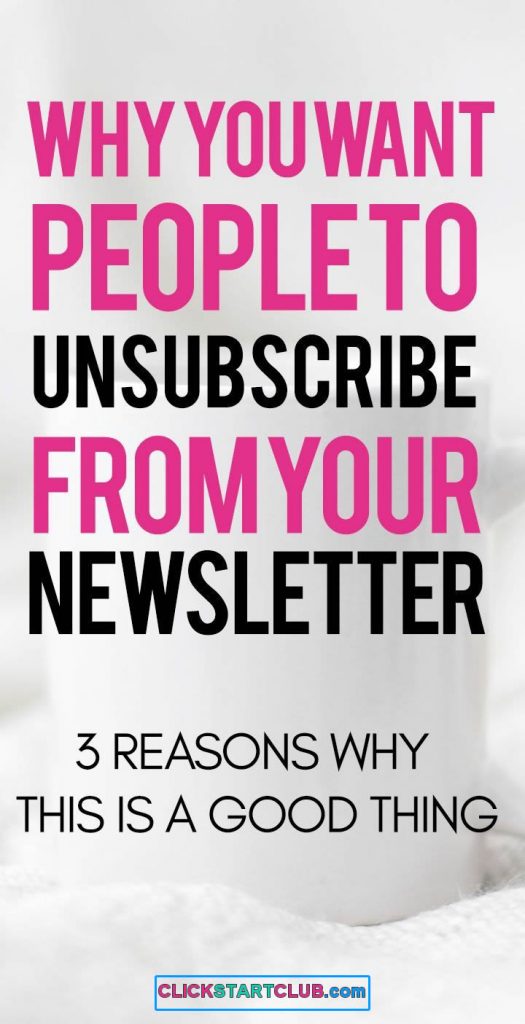As a blogger/influencer it’s important to have a blog media kit. I have made many throughout the years, but I recently used the landing page company Instapage to create the best media kit ever!
BLOG MEDIA KIT WITH INSTAPAGE
Contents
This post contains affiliate links.
I’ve been using Instapage as a landing and sales page builder for almost a year now and I love it. They have beautiful templates or an option to build you own. I’ve made a few landing pages for both The Bewitchin’ Kitchen and Click Start Club using Instapage.
Here are some examples:
- The Healthy Grail
- Delish Dressings & Vinaigrettes
- Free Photography Course
- Editing with Photoshop & Lightroom
- Consulting Page
What I haven’t thought of doing (until now) is to great a blog media kit using Instapage.
What I love about creating a blog media kit with Instapage is that it looks professional but it’s easily editable as your stats change and grow.
STEP 1: CHOOSE A TEMPLATE
As you can see the dashboard has multiple options to customize the media kit.
STEP 2: CUSTOMIZE THE TEMPLATE
Below my introduction, I have brief examples of some of my work (the images) with links to the categories. Although The Bewitchin’ Kitchen has a variety of topics covered on the blog, I focused on my top 3 traffic generators.
Don’t forget to include:
- A link to your about page.
- A link to your best work.
- A brief introduction to you and your blog.
STEP 3: INCLUDE STATISTICS
I used Iconmonstr to download the social media logos and colored them to resemble their actual color. Iconmonstr is free and I use it for all my icons on my landing and sales pages.
I included my page views and unique page views from the last 30 days on the left-hand side. I have already mentioned this but I’ll say it again. I love that with Instapage I can easily go into the template and update my page views when the summer slump is over and I can brag about “busy season numbers”. I know, numbers are not everything, but it’s exciting to watch them grow.
STEP 4: BRAG A LITTLE
Share some of your past collaborations and where your work has been shared. I also have a link to my press area on my blog as well.
STEP 5: SHARE WHAT YOU OFFER + TESTIMONIALS
Include a testimonial from someone you have worked with (a brand ambassadorship contact, PR reps you’re close with, etc). The above example is not my testimonial, but it’s there so you can get an idea.
Also include what services you offer
STEP 6: GIVE AN OPTION TO CONTACT
I have a second “contact Randa today” button at the bottom of the blog media kit (the first is at the bottom of my introduction). I included a photo of myself in a way that I want my blog to be represented: happy and fun. Each contact button sends the potential client to a survey on Typeform that asks them questions about the campaign they’re inquiring about.
STEP 7: PUBLISH.
When I was happy with the layout on both the desktop and mobile version of my bog media kit, I published it and sent it to my WordPress Plugin.
With Instapage I am able to give it a vanity url (thebewitchinkitchen.com/ieditthisparthere). However, I went in and edited it on Pretty Link. I did that because any old link that went to my old media kit will now be cloaked with my new link.
So that’s the quick and dirty on how I created a blog media kit with Instapage. Want to see the end results?
BLOGGER MEDIA KIT TOOLS USED
Want more? Check out how to make money as a blogger.
Do you have a blog media kit? Where do you host it?