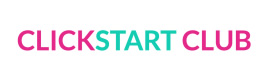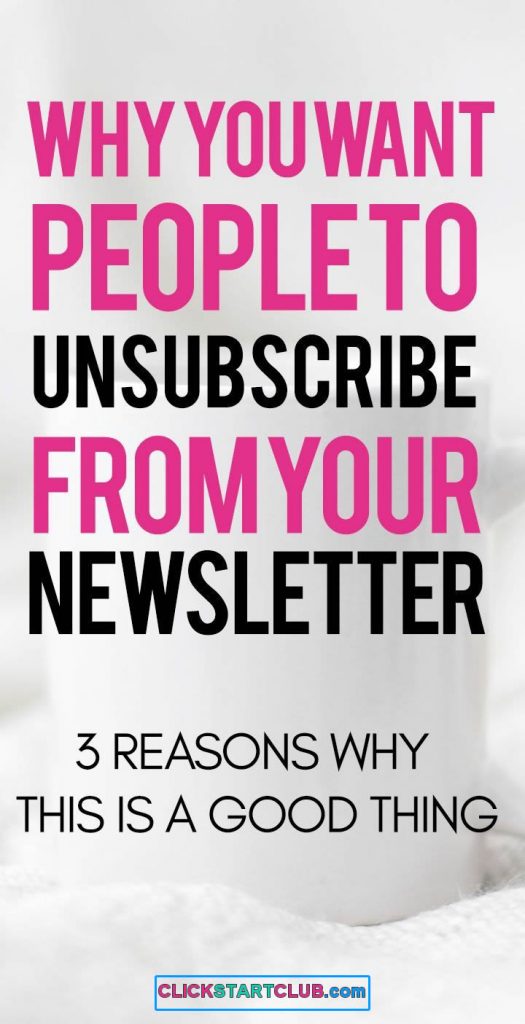I recently did a broadcast in the Click Start Club Community Group and mentioned canned responses, little did I know I would have a few requests. So here is a quick and easy tutorial on how to set up canned responses in Gmail.
Set Up Canned Responses in Gmail
Contents
Permission denied
What’s a Canned Response?
A canned response is essentially a saved email template to save you time in common questions and the responses you give.
Canned Responses for Bloggers
Canned response ideas for bloggers would be:
- Various pitches (travel, recipe creation, etc)
- A response with your rates, policies, media kit, etc.
- FAQ responses to emails you often receive (how to start a blog, if an image can be shared, etc)
- Interview request
- Your response to guest post requests
- Basically, anything you can systemize with one click!
How to Set Up Canned Responses
Setting up a canned response in Gmail is really easy, here’s how:
Step 1. Go to your settings by clicking on the cog on the right hand side of your Gmail and scrolling to Settings.
Step 2. In your settings menu, head on over to Labs. Look down and find Canned Responses, click Enable and Save Changes.
Step 3. Hit compose, write out the message you would like to save and then click the cog on the bottom right and hover over Canned responses > then click New Canned responses, title it and save.
Step 4. When it comes time to draft an email with your canned response, simply click the cog at the bottom right, hover over Canned responses and under Insert click the canned response you saved.
It’s that easy.